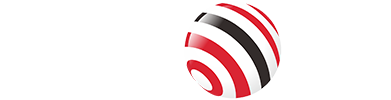Imagine turning on your computer, ready to dive into work or enjoy a gaming session, only to be greeted by the frustrating "No DP Signal from Your Device" message on your monitor. This error indicates that your monitor is not receiving a video signal through the DisplayPort (DP) connection, a common interface to connect computers to monitors for high-quality audio and video.
While this issue can disrupt your workflow, it's often caused by simple problems like loose cables, incorrect settings, or outdated drivers. This guide will explore the common causes of the "No DP Signal" error and provide step-by-step solutions to get your display back up and running.

Common Causes of No DP Signal
The "No DP Signal" error can stem from various issues, from simple connection problems to more complex hardware failures. Here are the most common causes:
Loose or Faulty Cable Connections: The DisplayPort cable may not be securely connected, or the cable itself could be damaged, preventing a proper signal.
Incorrect Input Source: Your monitor might be set to a different input, such as HDMI, instead of DisplayPort.
Outdated or Corrupt Graphics Drivers: Graphics drivers that are outdated or corrupted can disrupt communication between your computer and monitor.
Incompatible Resolution or Refresh Rate: If your computer's display settings (resolution or refresh rate) are too high, the monitor may fail to detect the signal.
Hardware Issues: Faulty DisplayPort ports, cables, or malfunctioning hardware (monitor or graphics card) can cause the error.
Power Supply Problems: Insufficient or unstable power to the computer or monitor can prevent the signal from being transmitted properly.
Understanding these causes is the first step to diagnosing and fixing the problem effectively.
Step-by-Step Solutions
Here's a detailed guide to troubleshoot and resolve the "No DP Signal" error. Follow these steps in order, testing after each one to see if the issue is resolved.
1. Check and Secure Cable Connections
A loose or damaged DisplayPort cable is one of the most common causes of this error. To fix it:
Unplug the DisplayPort cable from the monitor and the computer, then plug it back in securely.
Inspect the cable for visible damage, such as bent pins or frayed ends.
Try a different DisplayPort cable to rule out a faulty cable. High-quality cables are recommended for reliable performance.
2. Select the Correct Input Source
Your monitor may be set to the wrong input source, such as HDMI or VGA, instead of DisplayPort. To correct this:
Use the monitor's on-screen display (OSD) menu, typically accessed via buttons on the monitor, to navigate to the input selection.
Ensure "DisplayPort" is selected. For example, on a Dell monitor, press the menu button and select the DisplayPort input.
If DisplayPort is not selectable, double-check the cable connection.
3. Update Graphics Drivers
Outdated or corrupt graphics drivers can prevent your computer from sending a signal to the monitor. To update them:
Visit the website of your graphics card manufacturer (e.g., NVIDIA, AMD, or Intel) and download the latest drivers for your model.
Alternatively, use a trusted driver update tool to automate the process.
After updating, restart your computer and check if the signal is restored.
If the issue persists, try uninstalling the drivers via Device Manager and reinstalling them.
4. Adjust Display Settings
If your computer's resolution or refresh rate is set too high for the monitor, it may fail to display a signal. To adjust:
Boot your computer in Safe Mode (Windows) or connect to another monitor to access display settings.
Lower the resolution (e.g., to 1920x1080) and refresh rate (e.g., to 60Hz) via the display settings menu.
Test the DisplayPort connection again.
Check your monitor's manual to ensure the settings are within its supported range.
5. Test with Alternative Devices
To isolate the issue, test with different devices or cables:
Connect the monitor to another computer using the same DisplayPort cable to see if it works.
Use a different monitor with your computer to check if the issue lies with the monitor or the computer.
Try a different DisplayPort cable to rule out cable failure.
If the monitor works with another computer or cable, the issue may be with your computer's DisplayPort or graphics card.
6. Restart Devices
A simple restart can reset connections and resolve temporary glitches:
Turn off both your computer and monitor.
Unplug them from the power source for a minute.
Reconnect and power on both devices, then check for a signal.
7. Inspect for Physical Damage
Physical damage to the cable or ports can cause signal issues:
Check the DisplayPort cable and ports for bent pins, debris, or other damage.
Clean the ports with compressed air or a soft brush to remove dust.
If damage is found, replace the cable or contact the manufacturer for port repairs.
8. Update BIOS and Firmware
Outdated BIOS or monitor firmware can cause compatibility issues:
Check your computer manufacturer's website for BIOS updates and follow their instructions to update safely.
Visit your monitor's manufacturer website (e.g., Dell, ASUS) for firmware updates specific to your model.
Be cautious when updating BIOS, as incorrect updates can cause system issues.
9. Contact Manufacturer Support
If none of the above steps work, the issue may be due to a hardware failure:
Contact the manufacturer of your monitor or computer for support, especially if the device is under warranty.
Provide details about the troubleshooting steps you've tried to expedite the process.
They may offer repair or replacement options.
Prevention Tips
To avoid future "No DP Signal" issues:
Regularly Check Connections: Ensure cables are securely connected and free of damage.
Keep Drivers Updated: Regularly update graphics drivers and monitor firmware to maintain compatibility.
Use High-Quality Cables: Invest in certified DisplayPort cables to ensure reliable performance. Purchase DP cable from manufacturers like VCOM, which provide quality products and excellent after-sales service.
Stabilize Power Supply: A voltage stabilizer or surge protector prevents power-related issues.
FAQs About DisplayPort
Q: What is DisplayPort?
A: DisplayPort is a digital interface to connect devices like computers to monitors, supporting high-quality video and audio transmission.
Q: Why am I still getting "No DP Signal" after trying all solutions?
A: Persistent issues may indicate a hardware failure, such as a faulty DisplayPort or graphics card. Contact the manufacturer for support or consider professional repair.
Q: Can I use an adapter to convert DisplayPort to HDMI?
A: Yes, DisplayPort-to-HDMI adapters can work, but ensure they are compatible with your devices. Note that some adapters may not support high resolutions or refresh rates.
Q: How do I know if my monitor supports DisplayPort?
A: Check your monitor's specifications in the user manual or the manufacturer's website. Look for a DisplayPort logo or port on the monitor itself.
Tag: