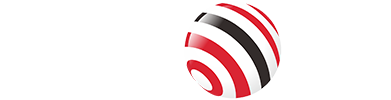Connecting your phone to a TV without WiFi allows you to enjoy videos, games, or presentations on a larger screen. Whether you’re sharing family photos, playing mobile games, or delivering a professional presentation, you can achieve this using either a wired or wireless method.
This article provides detailed steps on how to cast to TV without wifi and software easily, along with practical tips to ensure a smooth experience.
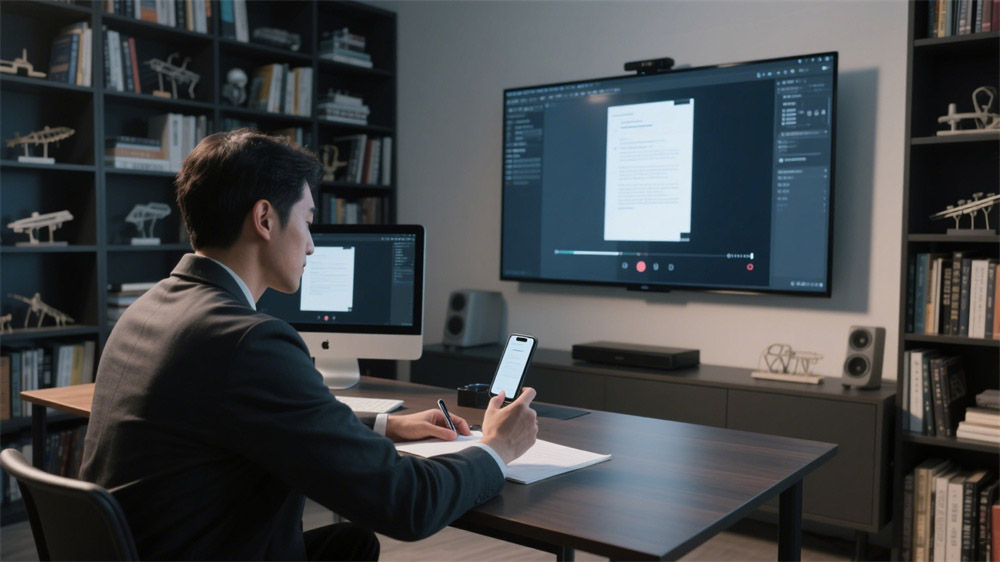
Wired Method: Using a USB-C to HDMI Cable
The wired method involves using a USB-C to HDMI cable to directly connect your phone to a TV, offering a low-latency, high-quality screen mirroring experience. This approach is ideal for scenarios requiring a stable connection, such as gaming or professional presentations.
Device Requirements
To use this method, you’ll need:
Phone: A device with a USB-C port that supports DisplayPort Alternate Mode (DP Alt Mode) or Mobile High-Definition Link (MHL). Most modern Android phones support this feature, but check your phone’s specifications to confirm.
TV: A television with an HDMI port, which is standard in most modern TVs.
Cable/Adapter: A USB-C to HDMI cable or adapter. For best results, use a high-speed HDMI 2.0 or 2.1 cable to ensure compatibility and support for high resolutions.
Connection Steps
Follow these steps to connect your phone to a TV using a USB-C to HDMI cable:
Check Compatibility: Verify that your phone supports USB-C video output by consulting your phone’s manual or the manufacturer’s website.
Connect USB-C End: Plug the USB-C end of the cable or adapter into your phone’s USB-C port.
Connect HDMI End: Insert the HDMI end into an available HDMI port on your TV.
Select Input Source: Use your TV’s remote to select the corresponding HDMI input (e.g., HDMI 1 or HDMI 2).
Adjust Phone Settings: Most phones automatically detect and mirror the screen to the TV. If the screen doesn’t display, navigate to your phone’s settings and enable “Smart View,” “Screen Mirroring,” or a similar feature.
Practical Tips
Use a high-quality USB-C to HDMI cable to avoid connection issues.
If your TV lacks a USB-C port, a USB-C to HDMI adapter paired with a standard HDMI cable works just as well.
For phones that don’t support USB-C video output, this method may not be viable, so confirm compatibility beforehand.

Wireless Method: Using VCOM DD543 ScreenCast
The VCOM DD543 ScreenCast is a portable wireless casting device designed for HDMI output devices. It uses built-in 5G WiFi technology to transmit high-quality video without requiring an external WiFi network, making it perfect for home entertainment, business presentations, or multimedia education. The device supports resolutions up to 4K at 30Hz and has a transmission range of up to 30 meters.
Connection Steps
To connect your phone to a TV using the VCOM DD543 ScreenCast, follow these steps:
Connect Receiver (RX): Plug the receiver’s HDMI end into the TV, projector, or monitor’s HDMI port. Connect the receiver’s USB-C port to a power adapter to charge the device.
Enter Pairing Mode: Long-press the switch on the side of the receiver until it indicates pairing mode (check the device’s display or indicator light).
Connect Transmitter (TX): Insert the transmitter’s USB-C end into your phone’s USB-C port.
Complete Pairing: Press the switch on the transmitter to initiate screen switching. When the indicator light starts flashing rapidly, wait approximately 10 seconds for the pairing to complete.
Additional Uses
Laptop Connectivity: The DD543 can connect laptops to TVs or monitors. Its transmitter’s PD3.0 port supports up to 100W input (95W output), allowing you to charge your laptop during casting without interrupting the connection.
Multi-Device Support: The device is compatible with Windows, macOS, Linux, and Android systems, making it versatile for various applications.
Practical Tips
Ensure your phone has a USB-C port and is compatible with the DD543.
Minimize signal interference by avoiding walls or other obstacles between the transmitter and receiver.
For DRM-protected content, such as Netflix, additional settings or protocols like Miracast may be required.
FAQ
Q1: Does my phone support USB-C to HDMI?
A: Check the phone specs to see if it supports DisplayPort Alternate Mode (DP Alt Mode) or MHL. Most modern Android phones support this, but lower-end models may not.
Q2: Do these methods work on any TV?
A: Both the wired and wireless methods require an HDMI port on the TV. Almost all modern TVs support HDMI, but make sure the port is available.
Q3: What if my phone doesn't have a USB-C port?
A: The wired method requires a USB-C port. If your phone uses a Micro USB or other port, a specific adapter (like an MHL adapter) may be required. The wireless method (DD543) usually requires a USB-C port, so check device compatibility.
Q4: Is VCOM DD543 ScreenCast compatible with all devices?
A: DD543 supports Windows, macOS, Linux, and Android devices, but make sure your device has a USB-C port and supports the relevant protocol. Check the product manual to confirm compatibility.
Tag:Screencast,HDMI