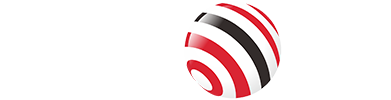In modern computing devices, the display refresh rate plays a crucial role in the user experience. With the continuous advancement of display technology, fixed refresh rate displays are gradually being replaced by displays that support variable refresh rate (VRR) technology.

Introduction to Variable Refresh Rate
Variable Refresh Rate technology emerged in the 2010s as a response to the limitations of traditional fixed refresh rate displays. Historically, monitors and TVs operated at set intervals, such as 60Hz, meaning the screen refreshed 60 times per second regardless of the incoming frame rate from the graphics processor (GPU). This mismatch often led to visual imperfections like screen tearing—where parts of different frames appear simultaneously—or stuttering, where frames are delayed or repeated. VRR addresses these by allowing the display to dynamically adjust its refresh rate to match the GPU's output, creating a smoother, more immersive experience.
In today's fast-paced digital world, where gaming consoles like the PS5 and Xbox Series X/S push graphical boundaries, and 4K/8K TVs dominate living rooms, VRR has become essential. It enhances video playback, reduces power consumption, and supports emerging AI-driven content optimization. To truly appreciate VRR, its mechanics and evolution must be understood.
What is Variable Refresh Rate?
At its core, VRR is a display feature that enables a screen to adjust its refresh rate on the fly, without requiring user input. Unlike fixed refresh rates, which lock the display to specific intervals (e.g., 60Hz, 120Hz), VRR supports a range—often from as low as 30Hz up to 144Hz or more—allowing seamless variations within that spectrum. This adaptability is rooted in standards like VESA Adaptive-Sync, which was introduced in 2014 as part of the DisplayPort specification.
Early displays, such as vector-based CRTs, inherently had variable rates based on content complexity, but raster displays (like modern LCDs and OLEDs) standardized on fixed rates for simplicity. The shift to VRR in the 2010s was driven by the gaming industry's demand for tear-free performance, with NVIDIA's G-Sync launching in 2013 and AMD's FreeSync following in 2015. By 2025, VRR is ubiquitous in high-end monitors, TVs, and even smartphones, thanks to advancements in HDMI 2.1 and beyond.
How VRR Works
To grasp VRR's functionality, consider the traditional display pipeline: The GPU renders frames at a variable rate, depending on scene complexity—say, 45 FPS in a demanding game—while the display refreshes at a fixed rate of 60Hz. If a new frame isn't ready when the display refreshes, it either repeats the old one (causing stutter) or displays a partial mix (tearing).
VRR flips this script by making the display wait for the GPU. When enabled, the monitor's refresh cycle is dictated by the incoming frame rate. For instance, if the GPU outputs 50 FPS, the display refreshes at 50Hz, eliminating artifacts. This is achieved through protocols like Adaptive-Sync, where the GPU sends timing signals to the display controller. In power-saving modes, VRR can drop to lower rates during static content, conserving energy without compromising responsiveness.
Benefits of VRR
The advantages of VRR are multifaceted. Primarily, it eliminates screen tearing and stuttering, providing fluid motion that's crucial for competitive gaming. Unlike V-Sync, which caps frame rates and introduces input lag, VRR maintains low latency while syncing perfectly.
Beyond gaming, VRR improves video playback by matching content framerates (e.g., 24 FPS for movies), reducing judder. It also aids power efficiency: Displays can lower refresh rates during idle periods, extending battery life in laptops and mobiles. In 2025, with AI integration, VRR optimizes dynamically for user preferences, enhancing immersion in VR and AR applications. For most gamers, VRR should remain on, though professionals with stable high frame rates might disable it to minimize potential input lag.
VRR vs. Traditional V-Sync
Traditional V-Sync (Vertical Sync) forces the GPU to match the display's fixed refresh rate, preventing tearing but at the cost of stutter and lag if frames drop below the threshold. Adaptive V-Sync attempts to toggle it on/off, but it's imperfect. VRR, however, offers a superior, dynamic solution without these compromises, making it the preferred choice for modern setups.
Popular VRR Technologies
Several implementations dominate the market:
G-Sync: NVIDIA's proprietary tech, requiring certified hardware for variable overdrive and tight control. It excels in premium monitors but adds cost. G-Sync Ultimate represents the top tier in 2025 for comprehensive performance.
FreeSync: AMD's open-standard alternative, based on VESA Adaptive-Sync, offering broad compatibility at lower prices. NVIDIA GPUs now support "G-Sync Compatible" FreeSync monitors. FreeSync Premium supports high refresh rates effectively.
HDMI Forum VRR and VESA Adaptive-Sync: Open standards for consoles and TVs, supporting up to 8K resolutions.
Feature | G-Sync (NVIDIA) | FreeSync (AMD) | VESA Adaptive-Sync |
Developer | NVIDIA | AMD | VESA |
Compatibility | NVIDIA GPUs primarily | AMD GPUs, some NVIDIA | Broad, open standard |
Hardware Requirement | Dedicated module in the monitor | Software-based, no extra hardware | Integrated in DisplayPort/HDMI |
Cost Impact | Higher premium | Lower, more affordable | Minimal |
VRR Range | Wide (e.g., 1-240Hz) | Variable, up to 360Hz+ | Depends on implementation |
Additional Features | Variable overdrive, ULMB | Low Framerate Compensation (LFC) | Power saving modes |
How to Enable Variable Refresh Rate
With the Windows 10 1903 update, Microsoft introduced a variable refresh rate feature for VRR-capable monitors. This technology is only available on Windows 10 1903 and above, and requires both your graphics card and monitor to support VRR.
Steps:
1. First, open the Settings interface and click "System."
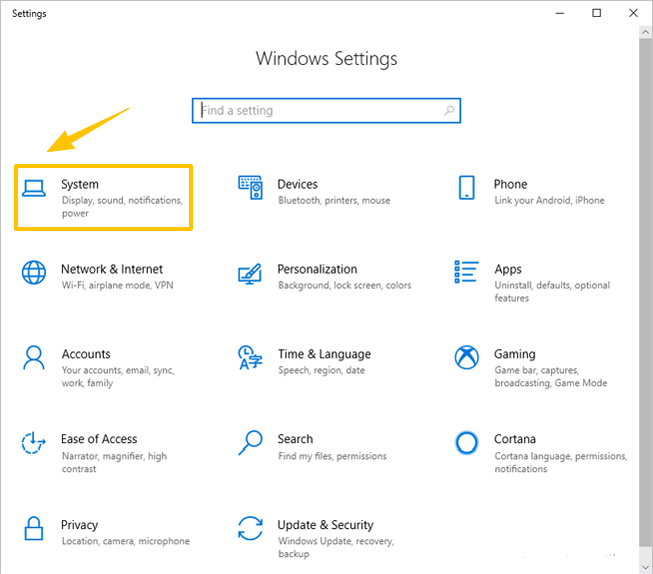
2. Click "Display."
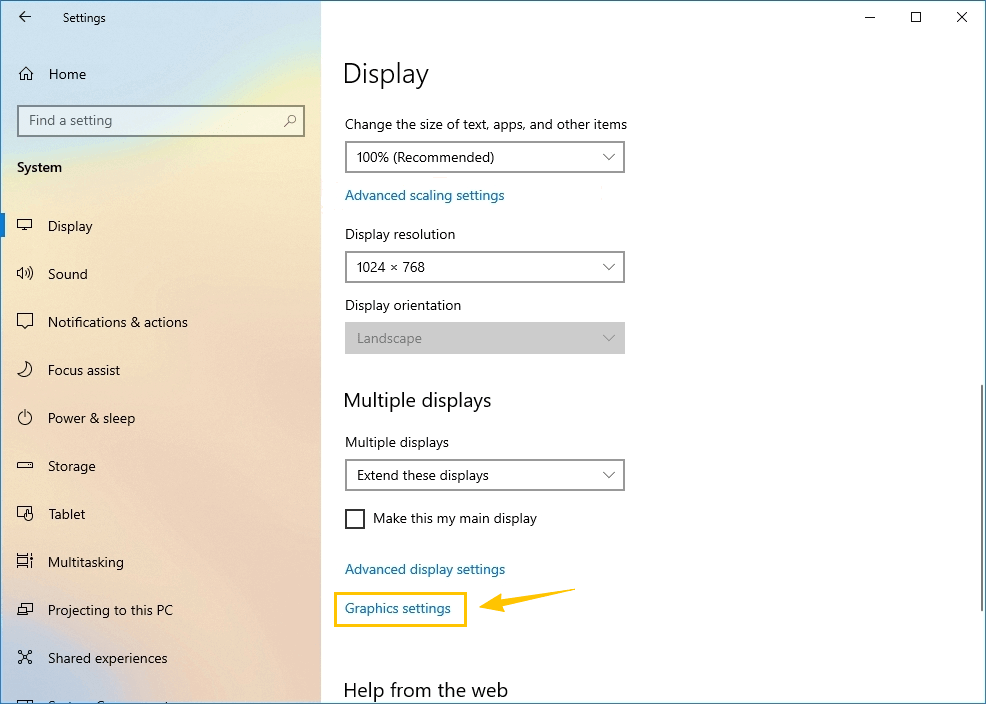
3. Scroll down on the "Display" page to find "Graphics Settings."
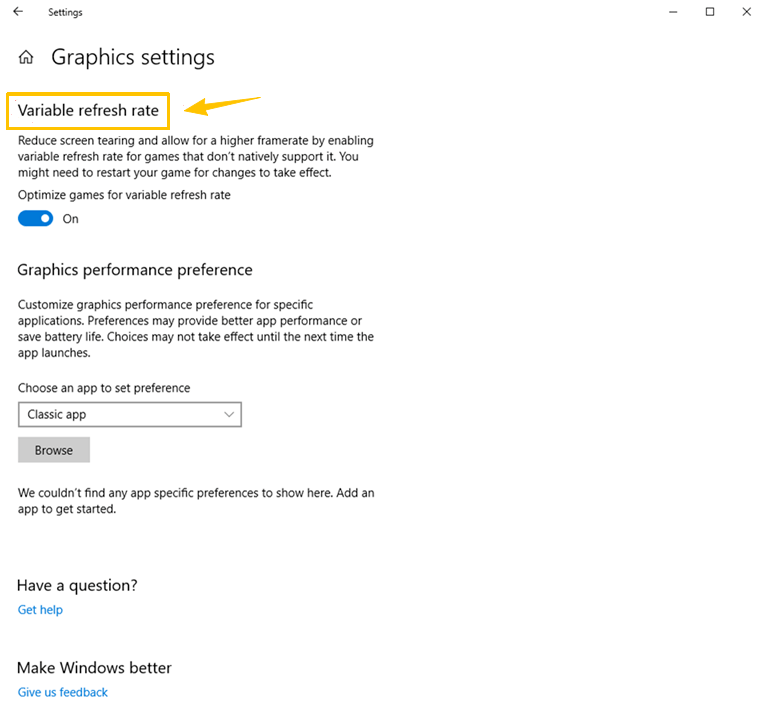
4. Once you're in "Graphics Settings," you'll see the VRR button and can enable it.
Tag:VRR,HDMI