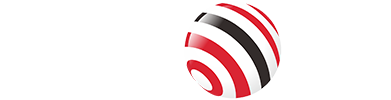In today's digital age, data security is more critical than ever. With cyber threats on the rise and the need for portable storage solutions, a Fingerprint Encryption SSD Enclosure offers a perfect blend of convenience, speed, and protection. Essentially, it's a protective case for your SSD (Solid State Drive) that incorporates advanced biometric security—using your fingerprint to unlock access—along with encryption features to safeguard your files from unauthorized users. Unlike traditional external hard drives, these enclosures support high-speed SSDs and add layers of hardware or software encryption, making them ideal for professionals, travelers, and anyone handling sensitive information.
One standout model in this category is the VCOM CU855SN-F, a versatile fingerprint-encrypted SSD enclosure designed for M.2 SSDs. It combines cutting-edge features, including a TFT display for real-time monitoring, support for both NVMe and SATA protocols, and robust encryption standards such as OPAL 2/PYRITE 2. Whether you're upgrading your storage setup or seeking enhanced security, the CU855SN-F delivers top-tier performance with user-friendly biometric access.
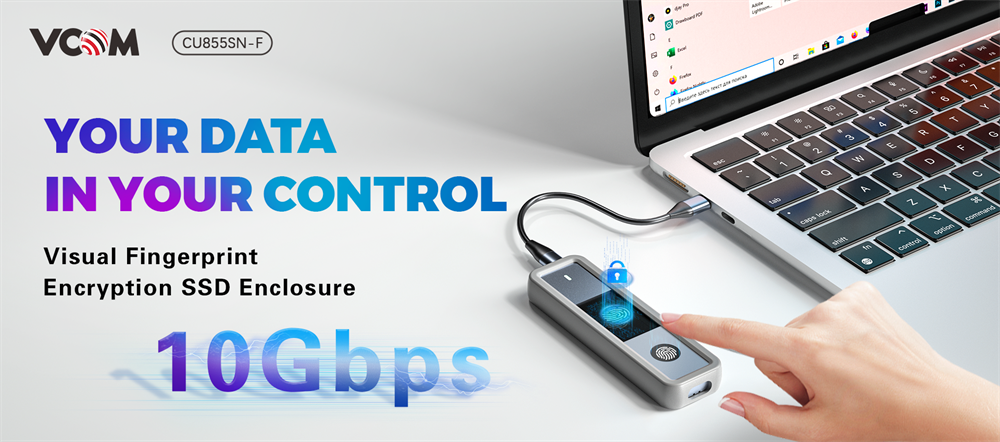
1. Basic Product Questions
Q1: What SSDs does this enclosure support?
A:
It supports 2230, 2242, and 2280 sizes of M.2 NVMe/SATA SSDs. For 2230 or 2242 drives, use the included I-shaped screws for fixation.
Compatible with PCIe 3.0/4.0 NVMe SSDs (up to PCIe 4.0 x4) and M.2 SATA III (6Gbps) SSDs.
Q2: What is the interface type and supported transfer speed?
A: It uses a USB-C (Type-C) interface, compatible with USB 3.2 Gen2 or higher protocols. The maximum theoretical speed is 10 Gbps (approximately 1,250 MB/s), although actual speeds depend on the SSD and host device performance, and are limited by the interface.
Q3: What information can the TFT display?
A: The screen displays key parameters like SSD protocol (NVMe/SATA), real-time temperature, connection speed, total capacity, health status, partition info, and read/write permissions (WR).
Q4: What systems does it support, including Android?
A: It supports Windows 7/8/10/11, macOS 10.14 (Mojave) and above, Android 10.0 and higher, Linux (kernel 3.0+), and iOS 16 or above.
2. Fingerprint Functionality Questions
Q5: How do I enroll for fingerprints? What's the maximum number?
A:
Initial enrollment: After unlocking, long-press the fingerprint sensor until the blue light turns on. Press different angles repeatedly until the green light indicates success (first fingerprint), then switch fingers for the second (up to 2 initially).
Adding more: After unlocking, long-press until blue light, then continue enrolling. Supports up to 20 fingerprints total. Refer to the manual for detailed steps.
Q6: What if fingerprint recognition fails?
A:
Ensure your finger is clean, dry, and fully covers the sensor area.
If it fails multiple times, try re-enrolling the fingerprint.
Red light means error; green means success.
Q7: Does a factory reset erase hard drive data?
A: No. Factory reset only clears fingerprint data and enclosure settings; it doesn't affect the SSD's stored data.
3. Encryption and Security Questions
Q8: What is OPAL2/PYRITE2 encryption? Does my SSD support it?
A:
OPAL2/PYRITE2 are hardware-level encryption standards. Supported SSD models include Western Digital SN350/SN740 and Samsung 980PRO/990PRO (must have PSID code).
Check via the SSD's spec sheet or tools like CrystalDiskInfo.
Q9: What if I lose the encrypted enclosure?
A:
Hardware-encrypted SSD: You'll need to reformat the SSD, which erases all data permanently.
Software-encrypted SSD: Data can be read with a different enclosure.
Q10: Is fingerprint or password encryption more secure?
A: Fingerprint encryption is more secure because:
Biometrics are hard to replicate.
Combined with hardware-encrypted SSDs, it provides dual protection.
No risk of password leaks.
4. Installation and Usage Questions
Q11: What should I note when installing an SSD?
A:
Apply thermal pads on both sides.
Use I-shaped screws for 2230/2242 sizes.
Ensure the SSD is fully inserted.
Format the drive before first use.
Q12: Why isn't the enclosure recognized by my computer?
A:
Check for secure connections.
Try a different cable or USB port.
Ensure it's not a new, unformatted drive.
Format to a compatible file system (exFAT/NTFS).
Verify sufficient power (5V-900mA+).
For mobile devices, use FAT32 or exFAT.
Q13: How do I safely eject the enclosure?
A:
Use the "Safely Remove Hardware" option on your computer.
Wait for the light to turn light blue.
Disconnect only after the screen turns off.
5. Status and Maintenance Questions
Q14: What do the indicator light colors mean?
A:
White: Power on.
Green: Unlocked/standby.
Green flashing: Reading/writing.
Red: Fingerprint error.
Rainbow breathing: Sleep mode.
Light blue: Safe ejection complete.
Q15: Does it enter sleep mode if idle? How to wake it?
A: The product has no sleep function, so no wake-up is needed.
Q16: Does it require drivers?
A: No. It's plug-and-play, compatible with Windows 7/10/11, macOS (10.14+), Linux (kernel 3.0+), and more.
6. Troubleshooting
Q17: Fingerprint unlocks, but the SSD is inaccessible?
A:
Check for SSD damage.
Verify no file system errors.
Try on another device.
Q18: Screen not displaying or abnormal?
A:
Replug the USB cable.
Restart the enclosure (long-press fingerprint for 5 seconds).
Ensure stable power.
Avoid using hubs.
Q19: What if it gets wet?
A:
Disconnect power immediately.
Wipe with a dry cloth.
Air dry for at least 48 hours.
Do not heat or power on forcibly.
7. Compatibility and Encryption Questions
Q20: Which SSDs support hardware encryption?
A: Confirmed support includes:
Western Digital: SN350, SN530, SN550, SN740, SN850 (with PSID code).
Samsung: PM991a, 960PRO, 970PRO, 980PRO, 990PRO (with PSID code).
Q21: What's the difference between software and hardware encryption?
A:
Hardware: Fingerprint + SSD key for dual protection; unreadable if removed.
Software: Fingerprint only; readable if removed.
Q22: Why back up data before encrypting?
A:
Prevents data corruption from interruptions.
Avoids permanent loss if fingerprints/passwords are forgotten.
Some operations are irreversible.
8. Other Questions
Q23: What's the operating temperature range?
A: Recommended 0°C to 45°C to avoid performance or lifespan issues from high heat.
Q24: Can it connect to multiple devices at once?
A: No. Only one host at a time; safely eject before switching.
Q25: How to check SSD health?
A: View health percentage directly on the TFT screen, or use tools like CrystalDiskInfo for details.
Usage Tips
Always back up important data.
Read the full manual before first use.
Regularly check SSD health.
Avoid extreme environments.
For hardware encryption, confirm the PSID code on the SSD.
Precautions
Encryption is irreversible—back up first.
Hardware-encrypted SSDs without PSID may cause permanent data loss.
Avoid frequent plugging/unplugging; always safely eject.
Keep dry and prevent liquid exposure.
If you have more questions or need support, contact official customer service or refer to the full manual. The VCOM CU855SN-F Fingerprint Encryption SSD Enclosure is a game-changer for secure, portable storage—upgrade your setup today for peace of mind!
Tag:SSD Enclosure,SSD