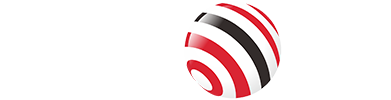Solid-state drives redefine storage with superior speed and dependability, yet their prevalence heightens vulnerability to security threats. In an era of data breaches, securing solid-state drives (SSDs) through encryption is a vital defense strategy. Encryption renders data into indecipherable formats, unlocked solely through verified keys.

Why Encrypt Your SSD?
Encryption counters data theft from misplaced or pilfered devices, particularly relevant for mobile SSDs. It adheres to standards such as GDPR and HIPAA, shielding confidential data. Additionally, it thwarts direct extraction attempts by intruders. For enterprises, it can avoid data indicators. For personal use, it defends files, finances, and identities. Amid escalating cyber risks, encryption transitions from elective to imperative.
Types of SSD Encryption
SSD encryption encompasses hardware and software categories, each offering unique operations and outcomes.
Hardware Encryption
This method employs an SSD's integrated controller for cryptography, utilizing AES-256 and TCG Opal 2.0 protocols, preserving performance sans CPU strain. Self-encrypting drives (SEDs) perpetually encrypt data, managed via keys. Forgotten keys may require PSID reverts, sans recovery.
Software Encryption
Software relies on applications for encryption during data operations, leveraging CPU resources. This can marginally diminish performance and accelerate SSD wear from rewrites. Built-in or external software enables partition-specific encryption.
Encrypting an SSD on Windows
Windows facilitates encryption through Device Encryption or BitLocker, optimized for SSDs.
Using Device Encryption
It's featured in Windows 11 and 10 Home and automates BitLocker for system and fixed drives. Needs TPM and Secure Boot.
Steps:
Log in as admin.
Go to Settings > Privacy & security > Device encryption.
Activate the toggle.
Secure the recovery key in the Microsoft account.
Troubleshoot via System Information if inaccessible.
Using BitLocker for Advanced Control
Pro versions afford detailed management.
Steps:
Search "BitLocker" in the Start menu.
Choose the drive, activate BitLocker.
Select unlock method (password/smart card).
Store recovery key.
Pick mode (new/compatible), initiate.
Hardware support enhances acceleration.
Encrypting an SSD on macOS
macOS employs FileVault for boot drives and Disk Utility for alternatives.
Using Disk Utility for External or Non-System SSDs
Requires backup due to erasure.
Steps:
Launch Disk Utility.
View all devices.
Pick SSD.
Erase tab.
Name, select GUID, encrypted format (e.g., APFS Encrypted).
Input the password twice.
Adjust security.
Erase.
Using FileVault for System SSD
Activate via System Settings > Privacy & Security > FileVault.
Third-Party Encryption with VeraCrypt
VeraCrypt delivers open-source, versatile encryption for SSDs.
Creating an Encrypted Container
Open VeraCrypt.
Create Volume > Encrypted file container > Standard.
Locate on SSD.
AES with SHA-256.
Define size, password.
Format (exFAT/NTFS).
Mount with file selection, drive letter, and password.
Encrypting the Entire Drive
Choose a non-system partition.
Select device.
Format or in-place.
Set options, filesystem.
Complete, mount.
TRIM compatibility supports performance.
Hardware Encryption for Specific SSDs and Enclosures
Recommended method: VCOM CU855SN-F for Encrypted External Storage
For users seeking portable, hardware-encrypted solutions, the VCOM CU855SN-F SSD enclosure stands out. This device supports M.2 NVMe and SATA SSDs, integrating fingerprint biometric authentication with AES-256 hardware encryption and OPAL2/PYRITE2 standards. Offering up to 10Gbps via USB 3.2 Gen 2, it ensures rapid transfers while maintaining security through a tamper-proof design and aluminum construction for durability. Compatible with Windows, macOS, and Android, it suits professionals handling sensitive data.
Setup Steps for VCOM CU855SN-F:
Insert a compatible M.2 SSD (2230/2242/2280).
Connect via USB-C.
Register fingerprints (up to 10) via built-in scanner and TFT display.
Enable encryption mode; data auto-encrypts on access.
Monitor status on display for anomalies.
This enclosure balances convenience and robust protection, ideal for external SSD encryption without software overhead.
Tag:SSD,DATA